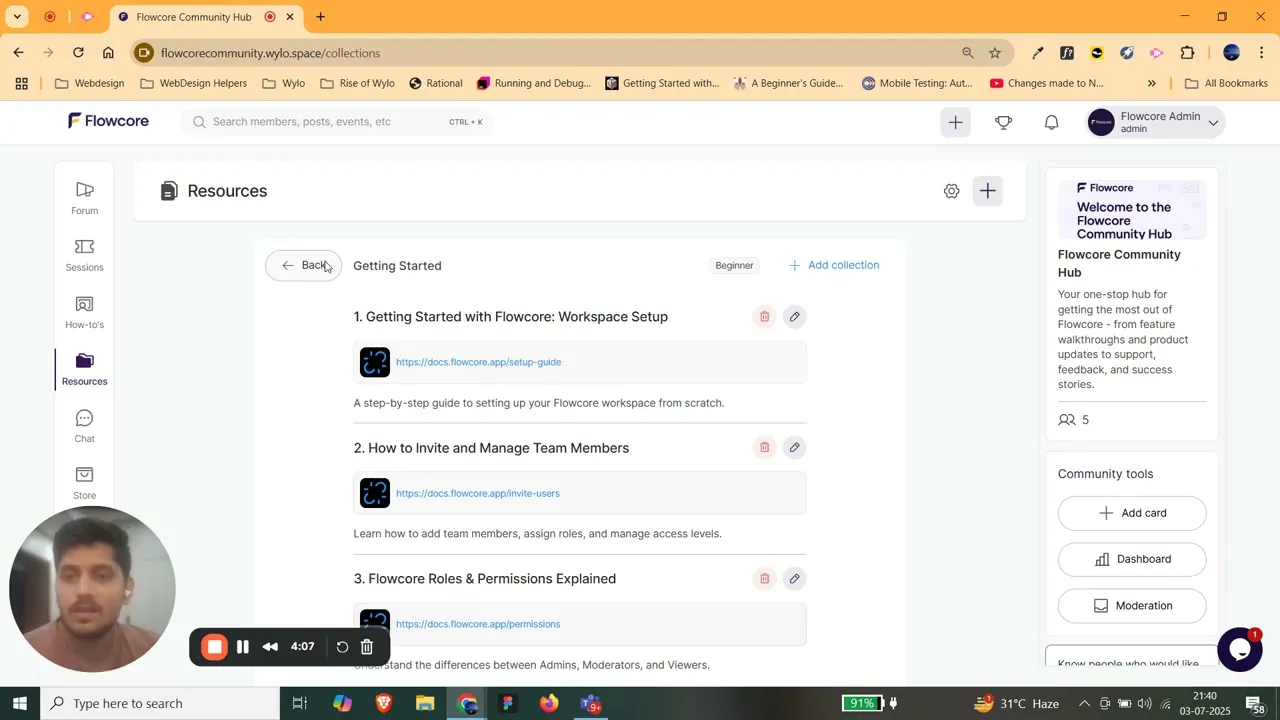
Organize Your Community Resources Effectively with Wylo
Effortlessly organize & showcase your community’s important resources with Wylo’s Collections feature. Keep everything structured & searchable in your branding.
Table of contents
No headings found. Make sure your content has H1–H4 elements and the section ID is correct.
Ever shared a bunch of links in your community chat… only for someone to ask, “Where can I find that thing again?” the next day? Well, we know that feeling.
With Wylo, you can stop relying on messy threads, scattered folders, or buried bookmarks. Enter Collections - your superpower to organize all community resources in one clean, structured, accessible space.
From a learning hub to a welcome kit to a curated reading list - Collections help you create beautifully arranged resource pages that feel more like a website, but live right inside your community.
Let’s show you how to make resource overload a thing of the past.
Why Use Wylo’s Collections (and not random resource apps)?
Organize any online resource as a link right within your community.
Combine collections with forums. You have your own blog post and article creator.
Guide members through resources with sections and rich descriptions.
Group files by theme: Onboarding, Masterclass Replays, Bonus Content, etc.
Link collections to member tags, courses, or products.
And it all feels like a branded mini-site - inside your community. Not another tab they’ll forget to open.
No more “where was that link again?” chaos. Just clarity, structure, and discoverability.
How to Create and Share Resource Collections in Wylo
Want to build your resource library in minutes? Here’s a quick walkthrough from our founder Omnath.
Inside your community built using Wylo, head to the “Collections” tab on the left and hit the ‘+’ icon from there.
Give a title and description to the collection folder.
Fine-tune Visibility to choose who in your community can view the collection folder. And click ‘Create’.
Once the collection folder is created, click ‘Explore’ of the same folder.
Click ‘Add collection’.
Give a title, description, and the link. Click ‘Add’.
Now repeat the same steps to create as many collection folders and collections as you want.
Well, your community collection is now live - clean, organized, and beautifully displayed.
Pro Tips to Use Wylo Collections Like a Pro
Create a Welcome Kit collection for new members.
Build a Curriculum Vault by combining course links, cheat sheets, and templates.
Launch a Swipe File Library for paid members only.
Use it as a Community Wiki - a go-to guide for FAQs, policies, or culture docs.
You decide how it looks. Wylo just makes it feel effortless.
Turn Resource Chaos into Clarity
Resources are powerful… if people can actually find them. With Collections, you don’t just dump content - you design experiences. Whether you’re onboarding, educating, or delighting, Wylo helps you deliver value without friction.
No messy XXXXX folders. No outdated XXXXX links. Just beautiful, discoverable resource hubs that live right inside your community rent-free.
So start organizing like a pro - and turn your community into a content-rich destination with Wylo.
👉 Start your free trial - no credit card required.
Or have any doubts related to collections or Wylo in general? Let’s chat. Book a call with our team!









